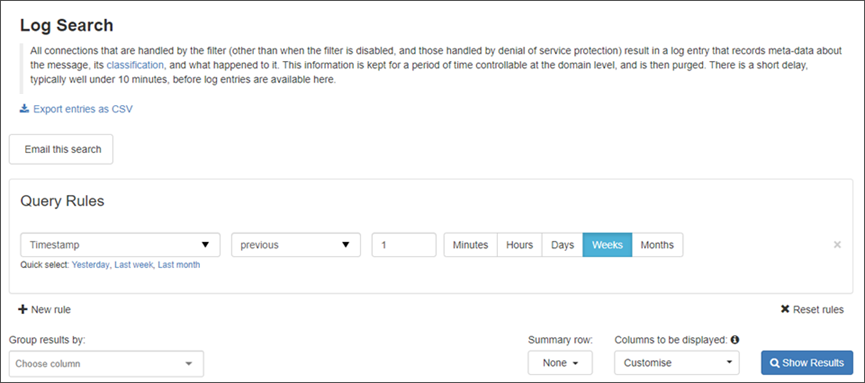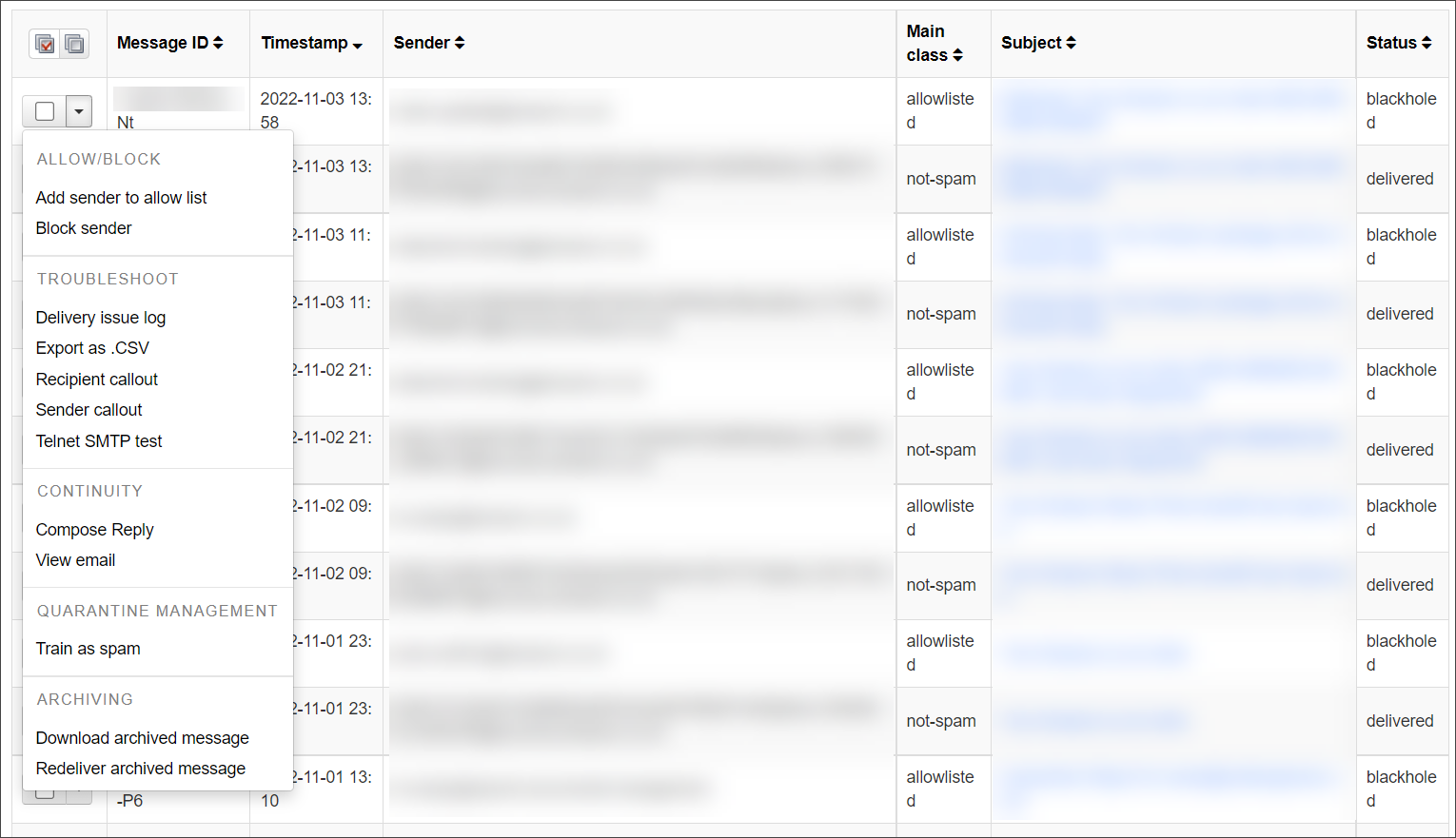Using the Log Search
The Logs features allow you to search for, view and report on incoming and outgoing mail that you have sent or received in the previous 28 days.
- To search logs for mail select Protection > Logs - incoming or Protection > Logs - outgoing
- Use the Query Rules panel to filter your search. Add more queries by clicking on + New rule and select from the filter options available
- Click Show Results to run your search
A list of emails matching your specified filters is displayed at the bottom of the page, with information on each individual email including sender, delivery status etc.
Using the dropdown to the left of each email, you can perform various actions depending on the message classification. For example, if an email has been placed in the quarantine, you can view, release, release and train, and remove using the dropdown menu to the left of the email.
Alternatively, click in the Subject column to open the Mail Preview page where you can also perform the same actions on the message and view the message content.